Flash Stock Rom using SP Flash Tool
These are the instructions to Flash Stock Rom or any custom
rom using Smart Phone Flash Tool (SP Flash Tool) on Windows Computer.
Requirements:
Your Android Smartphone should have at-least 40-50 percent of battery to perform the Flashing Process.
Flash Stock Rom using Smart Phone Flash Tool (SP Flash Tool)
Step 1: Download and install Android USB Driver on your
computer. In case Android USB Drivers are already installed on your Computer
then skip this step.
Step 2: Power Off your Android Smartphone and remove the
Battery (if it is removable).
Step 3: Download the Stock Rom or Custom Rom that you want to
Flash on your Android Smartphone and extract it on your Computer.
Step 4: Download and Extract Smart Phone Flash Tool on Your
Computer. After Extracting you will be able to see the following files:
Step 5: Now Open Flash_tool.exe (you will find this from the
extracted files in Step#4).
Step 6: Once Smart Phone Flash Tool is launched, Click on
the Download Tab.
Step 7: In the Download Tab, now click on the
scatter-loading button.
Step 8: Now, Locate the Scatter File (you will find the
scatter file in the Stock rom folder).
Step 9: Now, Click on the Download Button to begin the
Flashing Process.
Step 10: Now, Connect your Smartphone to the Computer using
USB Cable (without battery- if it is removable). After connecting the device to
the computer Press Volume Down or Volume Up key, so that your computer easily
detect your smartphone.
Step 11: Once Flashing is completed, a Green Ring will
appear.
Step 12: Close the Smart Phone Flash Tool on your computer
and disconnect your Android Smartphone from the computer.
Congratulations, Now your Android Smartphone is successfully
running the Stock Rom you have Downloaded.
Keep in mind:
[*] The above tutorial only works with the Stock firmware or
Custom Rom which comes with the Scatter file in it (basically mediatek
devices).
[*] Backup Please: Take a backup of your important data
before using the Smart Phone Flash Tool as because during the flashing process
your personal data will be removed permanently.
[*] How to Flash IMEI: After flashing the firmware on your
Mediatek Device, you need to follow How to Flash IMEI using SN Write Tool to
fix the IMEI on your device.







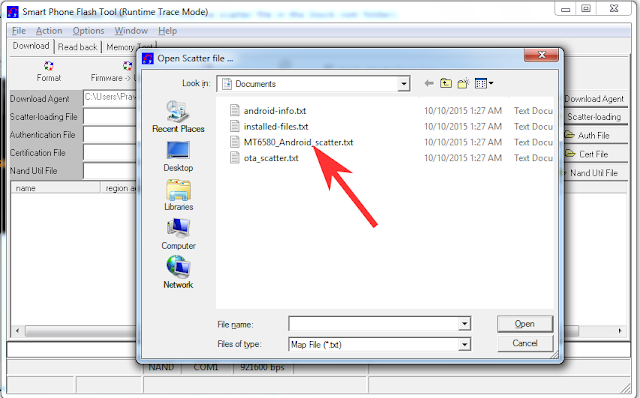










No comments:
Post a Comment